The iNet Bonjour Browser
The iNet Bonjour browser displays all available Bonjour services in the active Bonjour domain as well as on which host they are running. The data is displayed in real-time. If something changes it will be shown immediately.
Topics covered on this page:
To display the Bonjour browser tool:
-
Click on the Bonjour tool icon at the left side of the iNet window.

To display all running Bonjour services:
-
Click on Services. The number of running services is displayed at the left of the chooser.
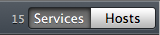
-
In the left column you see the running services with their Bonjour names.
-
Click on a service name. In the center column you see the devices/instances that provide the chosen service.
-
Click on a device/instance name. In the right column you see detailed information about the service you have chosen in the left column.
To display running Bonjour services on a discrete device:
-
Click on 'Hosts'. The number of hosts with running Bonjour services is displayed at the left of the chooser.
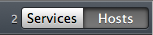
-
In the left column you see the devices that announced Bonjour services.
-
Click on a device name. In the center column the services that the chosen device provides are displayed.
-
Click on a service name. In the right column you see detailed information about the service you have chosen in the center column.
To set or add a Bonjour domain:
-
You can choose which Bonjour domain to display and add your own user defined domains. Click on the 'Settings' icon in the tool bar.

-
Choose which Bonjour domain you want to display.
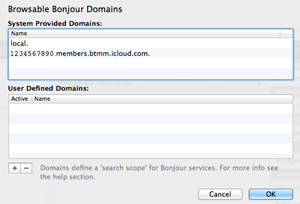
-
You can add further user defined Bonjour domains to define a new search scope. This is for experienced users who did set up own Bonjour domains.
'local' means the Bonjour domain of your local network.
-
Click on the 'OK' button. The available Bonjour services will be displayed in real-time.
To connect to a device via a service protocol:
-
If one of the supported services is available, an editable field will be shown at the bottom right of the window:

-
You can edit the command before it is sent.
-
These protocols are currently supported: afp, smb, ftp, vnc, ssh, telnet, http, https