Frequently asked questions
To open additional windows to use and display different iNet-functions simultaneously command-click on one of the main feature icons in the left column of iNet.![]()
iNet for Mac is part of the iNet family. iNet is available for iPhone, iPad and for the Mac desktop.
The iNet versions for iPhone and desktop differ in the number of implemented tools. The most feature rich version is currently the iPhone version iNet Pro. All features of this release will be added to the Mac version by time via updates. ![]()
This is caused by energy saving reasons. If e. g. an iPhone is in sleep mode it can happen that it does not respond to iNet.![]()
To detect which device in your network connects to the internet we send a ping to Google. No other data is sent, just an automated ping request. Simply stated: iNet asks: "Are you there?" and Google answers "Yes, I'm here" (hopefully :-)) ![]()
To add an icon to the icon chooser drag your chosen icon over the currently shown icon in the device detail view. To change its display name edit the device name you see at the top of the device detail view.
Even though you can import (almost) any image format, the display works best with images saved in .icns format. You can easily create an icns format from your images using the Image2Icon program, for example.
Imported icons can be deleted with the left mouse button.
In the iPhone/iPad releases of iNet we need icons in special formats for the different screens and feature displays, therefore you cannot use other than the predefined icons in the iOS versions of iNet.
We are looking for more icon sets to graphically display devices like NAS, video cameras, internet radio and so on. If you know one or more icon sets you like please send us a note to info@bananaglue.de. We will add these sets if possible via the updates.![]()
If you control-click or right-click on a device in the table a menu pops up. Choose "connect via ...". You will see a list of protocols to connect.
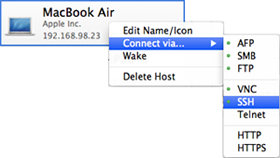
Some of the protocols are signed with a small green bulb. This means that iNet has detected that this device will respond to the particular protocol.
No green bulb does not always mean that this device will not respond to the particular protocol, it just means that iNet could not detect if the device will respond or not.
You can connect also via the 'Connect' button in the device detail view or by selecting a port in the portscan list. A connection is also possible via the Bonjour Browser. If an appropriate service is available, at the bottom right of the window an editable field will be visible ![]()
If your Mac is using MobileMe and/or you did set up an own Bonjour domain, you can choose between these items. Otherwise only the domain of you local network is shown. ![]()
The bulbs indicate the current condition of the Airport stations:
If a bulb indicates yellow please use Apples Airport Utility to find out what the problem is. ![]()
Apple has built in a new feature in Lion called low-power-wake that prevents the monitor to light up on wol. The computer is awake, but for energy saving reasons the screen does not light up. This is good for energy saving because you usually perform a wol for remote connecting. In this scenario it is not necessary to see the monitor screen because you do not sit in front of it.
There exists a possibility to change this behavior by editing a system plist, but only an experienced user should modify this file.![]()
If you activate in the settings for a device the sleep/shutdown mark, a small lock icon ![]() is displayed to indicate that a secure connection to this device can be established. This is a prerequisite for sleep/shutdown to work.
is displayed to indicate that a secure connection to this device can be established. This is a prerequisite for sleep/shutdown to work.![]()